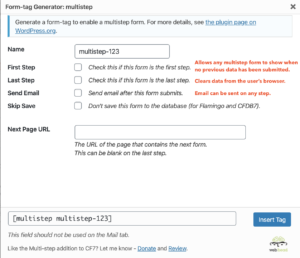Update January 26, 2023: The changes in CF7 5.7.3 make it no longer viable to support the old format of the [multistep] tag. Previously, even if a form tag supported a name it would be a valid tag without a name. In CF7 5.7.3, these types of tags are ignored. The name in the tag was being used to determine the old vs the new format of the form tag, but now that the name is required, this is no longer possible. If you see the [multistep] tag in your forms, please make sure you are using the “new” format which has been the main format since 2019.
Version 4.0 of the Contact Form 7 Multi-Step Forms plugin introduces a new format for the multistep tag. This new format allows for more options to be set for each form. The old format looks something like this:
[multistep "1-3-/your-next-url/"]The new format looks something like this:
[multistep multistep-123 first_step "/your-next-url/"]Current and total steps are no longer necessary, but each form-tag needs a name. The name (multistep-123 in the above example) is how the plugin determines if you are using the old or new format.
With the new format you can optionally send email on each step, allow users to enter at different steps, and skip saving to the database when using the Flamingo or CF7DB7 plugins.
To convert to the new format, it’s easiest to use the Form-tag generator provided with Contact Form 7. Click on the “multistep” button to insert the new form-tag into your form. If the current form is the first step, check the “First Step” checkbox. Similarly, check the “Last Step” checkbox if it’s the last step. Enter the next url in the “Next Page URL” box and insert the form tag.
Once the new multistep form-tag is inserted into the form, you can remove the old multistep form-tag.
Do this for each form in your multi-step form. Mixing the old and new formats do not work.
Email is no longer sent automatically! On the last step, make sure to check the “Send Email” checkbox when generating the multistep form-tag.